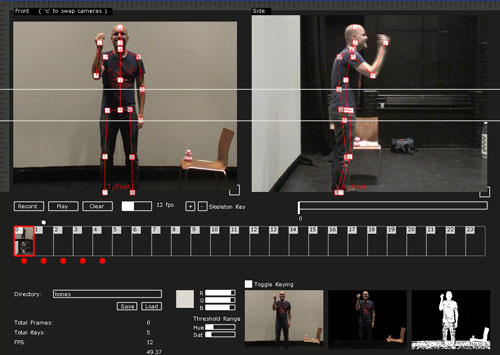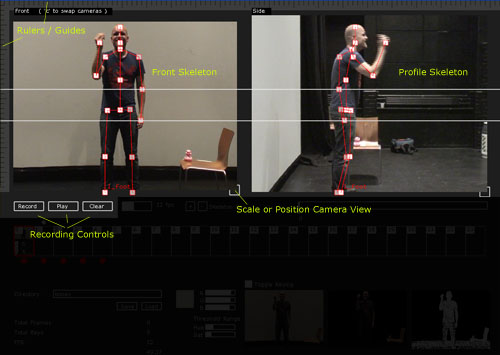Character Recorder Tutorial
From Moviesandbox
| Line 22: | Line 22: | ||
[[Image:Rec_cameras_sm.jpg]] | [[Image:Rec_cameras_sm.jpg]] | ||
| - | <h3> | + | <h3>Recording and Playback</h3> |
| + | |||
| + | <h5>Record</h5> | ||
| + | The 'Record' button underneath the left camera image, toggles recording on and off. Note that once recoding is finished, thumbnails are created for each frame and will temporarily slow the application. | ||
| + | |||
| + | <h5>Play / Pause </h5> | ||
| + | The 'Play' button toggles playback on and off. | ||
| + | |||
| + | <h5>Framerate</h5> | ||
| + | The fps slider next to the recording controls, can be used to change the playback rate. Default is 12fps. | ||
<h3>Timeline</h3> | <h3>Timeline</h3> | ||
Revision as of 12:34, 12 July 2009
Contents |
Introduction
The Character Recorder tool can be used to create skeletal models on top of recorded video. It is designed to work with two camera views ( a front pose and side/profile pose). With these two images, 3d information can be saved in sequence and potentially used to animate 3d models. The tool also includes a feature to chroma key the image (green screening).
Camera Views
Swapping Cameras
The tool, by default, sets up the left view as the front camera and the right as the side camera. If your cameras are connected differently, the images can be swapped (press 'c' key ).
Scaling and Positioning
The camera views should align so that the figures in each image are at the same height and scale. If the physical cameras have different lenses or are at varying distances, the images in the software can be scaled and repositioned to align them correctly.
Scale: left-mouse click and drag the box in the lower right corner
Position: right-mouse click and drag the box in the lower right corner
Rulers and Guides
To create guides, click and drag from the rulers on the top or left of the screen. To remove a ruler, drag back onto the ruler area.
Recording and Playback
Record
The 'Record' button underneath the left camera image, toggles recording on and off. Note that once recoding is finished, thumbnails are created for each frame and will temporarily slow the application.
Play / Pause
The 'Play' button toggles playback on and off.
Framerate
The fps slider next to the recording controls, can be used to change the playback rate. Default is 12fps.